There's many reasons someone wants to do a screenshot or screendump, perhabst you won something, want to brag or just found something you want to let others know about.
Here's a list of steps on how you can create one yourself
1) Locate the graphics on the screen that you wish to post on the forum. If you have to scroll to the bottom of the item you may need to do more than one screen shot. Treat it as if it were two or more pages.
2) Press the "Print Screen" key found in the upper right section of most keyboards. When you press this key, your computer copies whatever is on your screen into a memory. The button can also be referred to "Print Scrn SysRq" on most keyboards.
3) Paste the screen shot. Go to "Start." Click on "Programs." Pick "Accessories." Click on "MSPaint." Now go to the "Edit" toolbar and choose "Paste." This puts the copied screen shot on the screen in MSPaint. Screenshots can also be edited through Mspaint, adobe photoshop and many other graphic / image / picture editors.
4) Adjust the size of the image to no wider than 600 pixels. Go to "Image" and choose "Stretch/Skew" to make the adjustment. Save the image on your desktop with a jpg extension.
5) Upload the image to a remote server. If you have your own server you can use it or there are free services that allow you to upload your jpg files. Once you upload the file, make a note of its URL. There's many websites online where you can upload your images.
6) Go to the forum and start your post. When you are ready to insert the image click on the "Img" button. The forum software inserts the three letters "img" in brackets. Correctly enter the URL of the uploaded screen shot image. Click the "Img" button again. Now there should be a backslash and "img" in brackets.
7) Preview your post to make sure the screenshot is correct. If it's not, double-check the URL. If it's correct, click "Submit."
Thanks to onpokplaya on ixgames for providing the different steps in creating a screenshot
2) Press the "Print Screen" key found in the upper right section of most keyboards. When you press this key, your computer copies whatever is on your screen into a memory. The button can also be referred to "Print Scrn SysRq" on most keyboards.
4) Save the image on your desktop with a jpg extension.
Thanks to onpokplaya on ixgames for providing the different steps in creating a screenshot
on step #2,the "Print Scrn/ SysRq" key, it took me awhile to figure out that I needed to hold down the 'shift' key also
on step # 4, you may want to create a desktop folder, just for screenshots,
so you aren't cluttering your desktop
( you may wanna even put sub folders, in that desktop folder, because, once you start doing screenshots, your collection could start growing quick)
2) Press the "Print Screen" key found in the upper right section of most keyboards. When you press this key, your computer copies whatever is on your screen into a memory. The button can also be referred to "Print Scrn SysRq" on most keyboards.
4) Save the image on your desktop with a jpg extension.
Thanks to onpokplaya on ixgames for providing the different steps in creating a screenshot
on step #2,the "Print Scrn/ SysRq" key, it took me awhile to figure out that I needed to hold down the 'shift' key also
on step # 4, you may want to create a desktop folder, just for screenshots,
so you aren't cluttering your desktop
( you may wanna even put sub folders, in that desktop folder, because, once you start doing screenshots, your collection could start growing quick)
Ty for the info.. Many ppl do take screen shots of poker hands or other things of interests.. 😁
Use a program called SnagIt 9. Works really well.😄
There's many reasons someone wants to do a screenshot or screendump, perhabst you won something, want to brag or just found something you want to let others know about.
Here's a list of steps on how you can create one yourself
1) Locate the graphics on the screen that you wish to post on the forum. If you have to scroll to the bottom of the item you may need to do more than one screen shot. Treat it as if it were two or more pages.
2) Press the "Print Screen" key found in the upper right section of most keyboards. When you press this key, your computer copies whatever is on your screen into a memory. The button can also be referred to "Print Scrn SysRq" on most keyboards.
3) Paste the screen shot. Go to "Start." Click on "Programs." Pick "Accessories." Click on "MSPaint." Now go to the "Edit" toolbar and choose "Paste." This puts the copied screen shot on the screen in MSPaint. Screenshots can also be edited through Mspaint, adobe photoshop and many other graphic / image / picture editors.
4) Adjust the size of the image to no wider than 600 pixels. Go to "Image" and choose "Stretch/Skew" to make the adjustment. Save the image on your desktop with a jpg extension.
5) Upload the image to a remote server. If you have your own server you can use it or there are free services that allow you to upload your jpg files. Once you upload the file, make a note of its URL. There's many websites online where you can upload your images.
6) Go to the forum and start your post. When you are ready to insert the image click on the "Img" button. The forum software inserts the three letters "img" in brackets. Correctly enter the URL of the uploaded screen shot image. Click the "Img" button again. Now there should be a backslash and "img" in brackets.
7) Preview your post to make sure the screenshot is correct. If it's not, double-check the URL. If it's correct, click "Submit."
Thanks to onpokplaya on ixgames for providing the different steps in creating a screenshot
There's many reasons someone wants to do a screenshot or screendump, perhabst you won something, want to brag or just found something you want to let others know about.
Here's a list of steps on how you can create one yourself
1) Locate the graphics on the screen that you wish to post on the forum. If you have to scroll to the bottom of the item you may need to do more than one screen shot. Treat it as if it were two or more pages.
2) Press the "Print Screen" key found in the upper right section of most keyboards. When you press this key, your computer copies whatever is on your screen into a memory. The button can also be referred to "Print Scrn SysRq" on most keyboards.
3) Paste the screen shot. Go to "Start." Click on "Programs." Pick "Accessories." Click on "MSPaint." Now go to the "Edit" toolbar and choose "Paste." This puts the copied screen shot on the screen in MSPaint. Screenshots can also be edited through Mspaint, adobe photoshop and many other graphic / image / picture editors.
4) Adjust the size of the image to no wider than 600 pixels. Go to "Image" and choose "Stretch/Skew" to make the adjustment. Save the image on your desktop with a jpg extension.
5) Upload the image to a remote server. If you have your own server you can use it or there are free services that allow you to upload your jpg files. Once you upload the file, make a note of its URL. There's many websites online where you can upload your images.
6) Go to the forum and start your post. When you are ready to insert the image click on the "Img" button. The forum software inserts the three letters "img" in brackets. Correctly enter the URL of the uploaded screen shot image. Click the "Img" button again. Now there should be a backslash and "img" in brackets.
7) Preview your post to make sure the screenshot is correct. If it's not, double-check the URL. If it's correct, click "Submit."
Thanks to onpokplaya on ixgames for providing the different steps in creating a screenshot
Here's a list of steps on how you can create one yourself
1) Locate the graphics on the screen that you wish to post on the forum. If you have to scroll to the bottom of the item you may need to do more than one screen shot. Treat it as if it were two or more pages.
2) Press the "Print Screen" key found in the upper right section of most keyboards. When you press this key, your computer copies whatever is on your screen into a memory. The button can also be referred to "Print Scrn SysRq" on most keyboards.
3) Paste the screen shot. Go to "Start." Click on "Programs." Pick "Accessories." Click on "MSPaint." Now go to the "Edit" toolbar and choose "Paste." This puts the copied screen shot on the screen in MSPaint. Screenshots can also be edited through Mspaint, adobe photoshop and many other graphic / image / picture editors.
4) Adjust the size of the image to no wider than 600 pixels. Go to "Image" and choose "Stretch/Skew" to make the adjustment. Save the image on your desktop with a jpg extension.
5) Upload the image to a remote server. If you have your own server you can use it or there are free services that allow you to upload your jpg files. Once you upload the file, make a note of its URL. There's many websites online where you can upload your images.
6) Go to the forum and start your post. When you are ready to insert the image click on the "Img" button. The forum software inserts the three letters "img" in brackets. Correctly enter the URL of the uploaded screen shot image. Click the "Img" button again. Now there should be a backslash and "img" in brackets.
7) Preview your post to make sure the screenshot is correct. If it's not, double-check the URL. If it's correct, click "Submit."
Thanks to onpokplaya on ixgames for providing the different steps in creating a screenshot
5) Upload the image to a remote server. If you have your own server you can use it or there are free services that allow you to upload your jpg files. Once you upload the file, make a note of its URL. There's many websites online where you can upload your images.
any suggestions - a few so not to be biased would be appreciated! thx marco!
There's many reasons someone wants to do a screenshot or screendump, perhabst you won something, want to brag or just found something you want to let others know about.
Here's a list of steps on how you can create one yourself
1) Locate the graphics on the screen that you wish to post on the forum. If you have to scroll to the bottom of the item you may need to do more than one screen shot. Treat it as if it were two or more pages.
2) Press the "Print Screen" key found in the upper right section of most keyboards. When you press this key, your computer copies whatever is on your screen into a memory. The button can also be referred to "Print Scrn SysRq" on most keyboards.
3) Paste the screen shot. Go to "Start." Click on "Programs." Pick "Accessories." Click on "MSPaint." Now go to the "Edit" toolbar and choose "Paste." This puts the copied screen shot on the screen in MSPaint. Screenshots can also be edited through Mspaint, adobe photoshop and many other graphic / image / picture editors.
4) Adjust the size of the image to no wider than 600 pixels. Go to "Image" and choose "Stretch/Skew" to make the adjustment. Save the image on your desktop with a jpg extension.
5) Upload the image to a remote server. If you have your own server you can use it or there are free services that allow you to upload your jpg files. Once you upload the file, make a note of its URL. There's many websites online where you can upload your images.
6) Go to the forum and start your post. When you are ready to insert the image click on the "Img" button. The forum software inserts the three letters "img" in brackets. Correctly enter the URL of the uploaded screen shot image. Click the "Img" button again. Now there should be a backslash and "img" in brackets.
7) Preview your post to make sure the screenshot is correct. If it's not, double-check the URL. If it's correct, click "Submit."
Thanks to onpokplaya on ixgames for providing the different steps in creating a screenshot
5) Upload the image to a remote server. If you have your own server you can use it or there are free services that allow you to upload your jpg files. Once you upload the file, make a note of its URL. There's many websites online where you can upload your images.
any suggestions - a few so not to be biased would be appreciated! thx marco!
any suggestions - a few so not to be biased would be appreciated! thx marco!
I use photobucket(.com).. if that is what you meant
5) Upload the image to a remote server. If you have your own server you can use it or there are free services that allow you to upload your jpg files. Once you upload the file, make a note of its URL. There's many websites online where you can upload your images.
any suggestions - a few so not to be biased would be appreciated! thx marco!
I use photobucket(.com).. if that is what you meant
yes - THANKS!:dance: wanted to show u mt royal flushes😡!!;-)
I use photobucket(.com).. if that is what you meant
yes - THANKS!:dance: wanted to show u mt royal flushes😡!!;-)
There's many reasons someone wants to do a screenshot or screendump, perhabst you won something, want to brag or just found something you want to let others know about.
Here's a list of steps on how you can create one yourself
1) Locate the graphics on the screen that you wish to post on the forum. If you have to scroll to the bottom of the item you may need to do more than one screen shot. Treat it as if it were two or more pages.
2) Press the "Print Screen" key found in the upper right section of most keyboards. When you press this key, your computer copies whatever is on your screen into a memory. The button can also be referred to "Print Scrn SysRq" on most keyboards.
3) Paste the screen shot. Go to "Start." Click on "Programs." Pick "Accessories." Click on "MSPaint." Now go to the "Edit" toolbar and choose "Paste." This puts the copied screen shot on the screen in MSPaint. Screenshots can also be edited through Mspaint, adobe photoshop and many other graphic / image / picture editors.
4) Adjust the size of the image to no wider than 600 pixels. Go to "Image" and choose "Stretch/Skew" to make the adjustment. Save the image on your desktop with a jpg extension.
5) Upload the image to a remote server. If you have your own server you can use it or there are free services that allow you to upload your jpg files. Once you upload the file, make a note of its URL. There's many websites online where you can upload your images.
6) Go to the forum and start your post. When you are ready to insert the image click on the "Img" button. The forum software inserts the three letters "img" in brackets. Correctly enter the URL of the uploaded screen shot image. Click the "Img" button again. Now there should be a backslash and "img" in brackets.
7) Preview your post to make sure the screenshot is correct. If it's not, double-check the URL. If it's correct, click "Submit."
Thanks to onpokplaya on ixgames for providing the different steps in creating a screenshot
2) Press the "Print Screen" key found in the upper right section of most keyboards. When you press this key, your computer copies whatever is on your screen into a memory. The button can also be referred to "Print Scrn SysRq" on most keyboards.
4) Save the image on your desktop with a jpg extension.
Thanks to onpokplaya on ixgames for providing the different steps in creating a screenshot
on step #2,the "Print Scrn/ SysRq" key, it took me awhile to figure out that I needed to hold down the 'shift' key also
on step # 4, you may want to create a desktop folder, just for screenshots,
so you aren't cluttering your desktop
( you may wanna even put sub folders, in that desktop folder, because, once you start doing screenshots, your collection could start growing quick)
on step # 4, you may want to create a desktop folder, just for screenshots,
so you aren't cluttering your desktop
( you may wanna even put sub folders, in that desktop folder, because, once you start doing screenshots, your collection could start growing quick)
I figured I would have to use the control key or the shift key aswell. I tried it without and it worked just fine though.😄
2) Press the "Print Screen" key found in the upper right section of most keyboards. When you press this key, your computer copies whatever is on your screen into a memory. The button can also be referred to "Print Scrn SysRq" on most keyboards.
4) Save the image on your desktop with a jpg extension.
Thanks to onpokplaya on ixgames for providing the different steps in creating a screenshot
on step #2,the "Print Scrn/ SysRq" key, it took me awhile to figure out that I needed to hold down the 'shift' key also
on step # 4, you may want to create a desktop folder, just for screenshots,
so you aren't cluttering your desktop
( you may wanna even put sub folders, in that desktop folder, because, once you start doing screenshots, your collection could start growing quick)
There's many reasons someone wants to do a screenshot or screendump, perhabst you won something, want to brag or just found something you want to let others know about.
Here's a list of steps on how you can create one yourself
1) Locate the graphics on the screen that you wish to post on the forum. If you have to scroll to the bottom of the item you may need to do more than one screen shot. Treat it as if it were two or more pages.
2) Press the "Print Screen" key found in the upper right section of most keyboards. When you press this key, your computer copies whatever is on your screen into a memory. The button can also be referred to "Print Scrn SysRq" on most keyboards.
3) Paste the screen shot. Go to "Start." Click on "Programs." Pick "Accessories." Click on "MSPaint." Now go to the "Edit" toolbar and choose "Paste." This puts the copied screen shot on the screen in MSPaint. Screenshots can also be edited through Mspaint, adobe photoshop and many other graphic / image / picture editors.
4) Adjust the size of the image to no wider than 600 pixels. Go to "Image" and choose "Stretch/Skew" to make the adjustment. Save the image on your desktop with a jpg extension.
5) Upload the image to a remote server. If you have your own server you can use it or there are free services that allow you to upload your jpg files. Once you upload the file, make a note of its URL. There's many websites online where you can upload your images.
6) Go to the forum and start your post. When you are ready to insert the image click on the "Img" button. The forum software inserts the three letters "img" in brackets. Correctly enter the URL of the uploaded screen shot image. Click the "Img" button again. Now there should be a backslash and "img" in brackets.
7) Preview your post to make sure the screenshot is correct. If it's not, double-check the URL. If it's correct, click "Submit."
Thanks to onpokplaya on ixgames for providing the different steps in creating a screenshot
on step #2,the "Print Scrn/ SysRq" key, it took me awhile to figure out that I needed to hold down the 'shift' key also
on step # 4, you may want to create a desktop folder, just for screenshots,
so you aren't cluttering your desktop
( you may wanna even put sub folders, in that desktop folder, because, once you start doing screenshots, your collection could start growing quick)
I figured I would have to use the control key or the shift key aswell. I tried it without and it worked just fine though.😄
With no additional keys pressed PrtScrn will capture your whole desktop to the clipboard ready to Paste
However, if you hold down 'Alt' while pressing PrtScrn it will only capture the window with focus (the last one you selected) so you get a neater pic that doesn't require cropping and has a smaller file size.
Screenshots taken this way look much better, although the voyeur in me quite likes to see how bizarre some peoples desktops are when they capture the whole thing lol
I figured I would have to use the control key or the shift key aswell. I tried it without and it worked just fine though.😄
With no additional keys pressed PrtScrn will capture your whole desktop to the clipboard ready to Paste
However, if you hold down 'Alt' while pressing PrtScrn it will only capture the window with focus (the last one you selected) so you get a neater pic that doesn't require cropping and has a smaller file size.
Screenshots taken this way look much better, although the voyeur in me quite likes to see how bizarre some peoples desktops are when they capture the whole thing lol
However, if you hold down 'Alt' while pressing PrtScrn it will only capture the window with focus (the last one you selected)
TYVM
-------------
my brain is getting full
There's many reasons someone wants to do a screenshot or screendump, perhabst you won something, want to brag or just found something you want to let others know about.
Here's a list of steps on how you can create one yourself
1) Locate the graphics on the screen that you wish to post on the forum. If you have to scroll to the bottom of the item you may need to do more than one screen shot. Treat it as if it were two or more pages.
2) Press the "Print Screen" key found in the upper right section of most keyboards. When you press this key, your computer copies whatever is on your screen into a memory. The button can also be referred to "Print Scrn SysRq" on most keyboards.
3) Paste the screen shot. Go to "Start." Click on "Programs." Pick "Accessories." Click on "MSPaint." Now go to the "Edit" toolbar and choose "Paste." This puts the copied screen shot on the screen in MSPaint. Screenshots can also be edited through Mspaint, adobe photoshop and many other graphic / image / picture editors.
4) Adjust the size of the image to no wider than 600 pixels. Go to "Image" and choose "Stretch/Skew" to make the adjustment. Save the image on your desktop with a jpg extension.
5) Upload the image to a remote server. If you have your own server you can use it or there are free services that allow you to upload your jpg files. Once you upload the file, make a note of its URL. There's many websites online where you can upload your images.
6) Go to the forum and start your post. When you are ready to insert the image click on the "Img" button. The forum software inserts the three letters "img" in brackets. Correctly enter the URL of the uploaded screen shot image. Click the "Img" button again. Now there should be a backslash and "img" in brackets.
7) Preview your post to make sure the screenshot is correct. If it's not, double-check the URL. If it's correct, click "Submit."
Thanks to onpokplaya on ixgames for providing the different steps in creating a screenshot
Great post thx for info
Thanks for the info... I use to just use my cell or cam to take pics...... but this is much easier and more convenient..
Great post thx for info


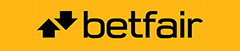




.jpg?v=1.014689161)


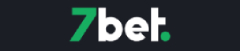



.png?v=1.014689161)

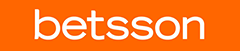





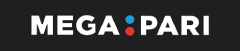


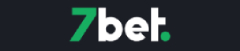




Here's a list of steps on how you can create one yourself
1) Locate the graphics on the screen that you wish to post on the forum. If you have to scroll to the bottom of the item you may need to do more than one screen shot. Treat it as if it were two or more pages.
2) Press the "Print Screen" key found in the upper right section of most keyboards. When you press this key, your computer copies whatever is on your screen into a memory. The button can also be referred to "Print Scrn SysRq" on most keyboards.
3) Paste the screen shot. Go to "Start." Click on "Programs." Pick "Accessories." Click on "MSPaint." Now go to the "Edit" toolbar and choose "Paste." This puts the copied screen shot on the screen in MSPaint. Screenshots can also be edited through Mspaint, adobe photoshop and many other graphic / image / picture editors.
4) Adjust the size of the image to no wider than 600 pixels. Go to "Image" and choose "Stretch/Skew" to make the adjustment. Save the image on your desktop with a jpg extension.
5) Upload the image to a remote server. If you have your own server you can use it or there are free services that allow you to upload your jpg files. Once you upload the file, make a note of its URL. There's many websites online where you can upload your images.
6) Go to the forum and start your post. When you are ready to insert the image click on the "Img" button. The forum software inserts the three letters "img" in brackets. Correctly enter the URL of the uploaded screen shot image. Click the "Img" button again. Now there should be a backslash and "img" in brackets.
7) Preview your post to make sure the screenshot is correct. If it's not, double-check the URL. If it's correct, click "Submit."
Thanks to onpokplaya on ixgames for providing the different steps in creating a screenshot